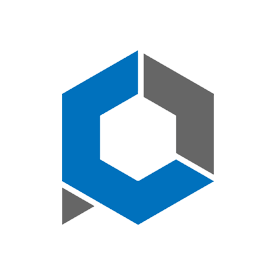Clover’s payment platform makes it easy for businesses to accept multiple forms of payment—including eChecks and ACH transfers.
But what happens when a customer requests a refund or an eCheck is sent by mistake?
Unlike card payments, eCheck transactions can’t always be instantly voided—they move through the ACH network, which follows specific banking timelines.
In this guide, we’ll explain how eChecks work in Clover, when you can cancel them, and what steps to follow to process the cancellation safely.
What Is an eCheck in Clover?
An eCheck (electronic check) in Clover is a digital payment method that transfers funds directly from a customer’s bank account to your merchant account via the ACH network.
These transactions are often used for:
- Recurring billing or invoices
- Large B2B payments
- Transactions with lower processing fees than cards
Because ACH payments involve multiple financial institutions, cancellations and refunds follow banking rules, not just Clover’s.
Can You Cancel an eCheck in Clover?
Yes — but timing is crucial.
You can only cancel an eCheck before it has fully processed (settled).
Once the transaction has cleared, you’ll need to issue a refund instead.
Here’s the breakdown:
- Pending / Processing status: You can cancel or void the transaction.
- Settled / Completed status: The payment has already cleared — cancellation isn’t possible, but you can refund.
How to Cancel an eCheck in Clover (Step-by-Step)
Step 1: Log In to Your Clover Dashboard
Go to https://www.clover.com and sign in to your Merchant Dashboard.
Step 2: Go to “Transactions”
In the left-hand menu, click Transactions or Payments to view all recent activity.
Step 3: Locate the eCheck Transaction
Use the search bar to find the transaction by:
- Customer name
- Transaction amount
- Date or order ID
Step 4: Check the Transaction Status
If it shows as Pending or Processing, you can still cancel it.
Step 5: Cancel or Void the eCheck
Click the transaction → select Void or Cancel Payment.
Clover will send a cancellation request through the ACH processor.
Step 6: Confirm Cancellation
You’ll receive a confirmation notice once the request is accepted.
If the transaction has already settled, Clover will show a message indicating that it must be refunded instead.
How to Refund an eCheck in Clover (If It’s Already Settled)
- Go to the same Transaction page.
- Find the completed eCheck.
- Click Refund → choose the amount and confirm.
- The refund will process through ACH and reach the customer’s account within 3–5 business days.
Important Notes
- ACH/eCheck payments typically take 3–5 days to settle, depending on bank schedules.
- Always confirm the transaction status before initiating a cancellation.
- If you’re unsure, contact Clover Support or your payment processor to verify whether the eCheck has cleared.
- Avoid double-processing — never attempt to “cancel” and then “refund” the same payment.
What You’ve Learned
While eCheck transactions offer a secure and affordable way to accept payments through Clover, cancellations must be handled carefully.
If the payment is still pending, you can void it directly from your Clover Dashboard.
Once it’s settled, a refund is the correct path.
Understanding these distinctions helps prevent errors, maintain good customer relationships, and keep your payment records clean.
Learn more about the benefits of eCheck payment processing in our latest blog post.